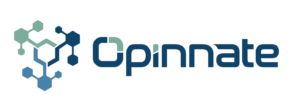Requirements #
This product can only be used on a server with the mentioned Operating System and version:
Installation Steps #
- Docker Engine Installation
- Docker Compose Installation
- Downloading files
- Running script
Step-by-Step Instructions
Docker Engine and Docker Compose Installation #
You can also follow the instructions from docker website:
Docker engine installation : https://docs.docker.com/engine/install/ubuntu/
Docker compose installation: https://docs.docker.com/compose/install/linux/#install-using-the-repository
// Uninstall old version
sudo apt-get remove docker docker-engine docker.io containerd runc
// Update apt package
sudo apt-get update
sudo apt-get install \
ca-certificates \
curl \
gnupg
// Add docker official GPG key
sudo install -m 0755 -d /etc/apt/keyrings
curl -fsSL https://download.docker.com/linux/ubuntu/gpg | sudo gpg –dearmor -o /etc/apt/keyrings/docker.gpg
sudo chmod a+r /etc/apt/keyrings/docker.gpg
// Use the following command to set up the repository
echo \
“deb [arch=”$(dpkg –print-architecture)” signed-by=/etc/apt/keyrings/docker.gpg] https://download.docker.com/linux/ubuntu \
“$(. /etc/os-release && echo “$VERSION_CODENAME”)” stable” | \
sudo tee /etc/apt/sources.list.d/docker.list > /dev/null
// Update the apt package index
sudo apt-get update
// Install docker engine and docker compose
sudo apt-get install docker-ce docker-ce-cli containerd.io docker-buildx-plugin docker-compose-plugin
// Check if it is ok.
Sudo docker run hello-world
Downloading files #
Following are the files needed:
- several .tar files that are containing Opinnate Docker images,
- a docker-compose.yml file,
- run.sh file that is a bash script to load the Docker images and run the compose file.
Extract the contents of the compressed file, preferably to /srv/opinnate directory.
Execute the bash script with sudo privileges.
Running Script #
- sudo bash run.sh
Script will import the docker images and run docker-compose file.
Access Opinnate application in https://localhost:443 or in https://<ip of the device that the app is running on>:443 from any other machine.
Default username and password of the system is admin for the username and opinnate for the password.
Upgrading from 1.1.0 release #
- Create a backup file from Global/System Configuration page and download it.
- Connect the system via SSH.
- Download and copy the upgrade zip file to the directory /srv/opinnate
- Move the remaining files to another directory or change their names
- Unzip the downloaded file
- Execute sudo bash run.sh command